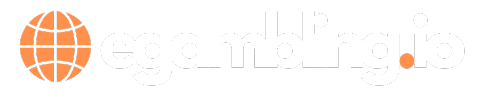Engaging in educational games has revolutionized learning, making it entertaining and interactive. One such platform that stands out is Blooket, a novel approach to classroom review and homework. If you’re a student eager to delve into creating your very own Blooket game, this step-by-step guide is tailored for you. From conceptualizing your game idea to bringing it to life on the Blooket platform, we cover all essentials to ensure your game not only educates but also entertains.
Understanding Blooket
Blooket is an online platform that combines quiz-based learning with gamification elements. Teachers and students can create or play a wide array of games that make learning topics more engaging. Before we dive into creating a game, let’s briefly touch upon why Blooket is a game-changer in educational gaming:
- Interactive Learning: It turns monotonous quiz sessions into fun, competitive challenges.
- Variety of Modes: Offers different game modes catering to various learning styles and objectives.
- User-Created Content: Allows users to create and customize their own games, fostering creativity and personalization.
Step-by-Step Guide to Making a Blooket Game
Ready to channel your inner game developer? Follow these steps to create your Blooket masterpiece.
Step 1: Ideation and Planning
First, decide on the topic your game will cover. It could range from historical facts, mathematical equations, to scientific concepts. Once your topic is set, outline the key points or questions you want to include.
Step 2: Creating an Account
To create a game, you’ll need a Blooket account. Visit Blooket’s website and sign up as a student. Fill in the required details and verify your email to activate your account.
Step 3: The Creation Process
Login to your account and navigate to the ‘Create’ tab. Here’s a step-by-step breakdown:
- Click on ‘Create a Set’.
- Title your game set and add a description if desired.
- Begin adding your questions and answer choices. Don’t forget to mark the correct answers!
- Add images or GIFs if you want to jazz up your questions.
- Once you’ve inputted all your questions, click ‘Create’ to save your game set.
Step 4: Hosting or Playing Your Game
With your game set created, you can either host it live for your classmates or play it solo. To host a game, go to the ‘Discover’ tab, select your set, choose a game mode, and share the game code with others.
Tips for an Engaging Blooket Game
To ensure your game stands out, here are some pro tips:
- Keep your questions clear and concise.
- Use images and GIFs to add a visual element to your questions.
- Vary the difficulty of your questions to keep players on their toes.
- Test your game before hosting it to iron out any kinks.
Conclusion
Creating a Blooket game as a student is not only a fun way to engage with your learning material but also a creative outlet that empowers you to craft personalized educational experiences for you and your peers. By following this guide, you’re well on your way to becoming a seasoned Blooket game creator, ready to captivate and educate with your unique game sets. So why wait? Start brainstorming your game ideas today and bring them to life on Blooket!